Introduction
Instagram, one of the most popular social media platforms, is used by millions of people worldwide to share photos, videos, and stories. However, even a well-maintained app like Instagram can experience glitches. You may encounter issues such as images failing to load, posts not appearing, or distorted text. But why does Instagram glitch, and what can you do to fix it? Let’s dive into the common reasons behind Instagram glitches and how to resolve them.
Why Does Instagram Glitch?
Instagram glitches can be caused by a variety of reasons, from problems with the app itself to issues with your device or internet connection. Understanding these potential causes can help you troubleshoot and fix the problem quickly.
Common Reasons for Instagram Glitching
- Outdated App Version
Using an outdated version of Instagram can lead to performance issues and glitches. Instagram is constantly updated with bug fixes, new features, and security improvements. If you’re not running the latest version, the app may behave unpredictably. Solution:
Update Instagram through the App Store or Google Play Store to the latest version to ensure that any bugs or issues are resolved. - Poor Network Connection
A weak or unstable internet connection can cause Instagram to glitch. If your Wi-Fi or cellular data connection is slow or intermittent, images may fail to load, posts may not appear, or videos may freeze. Solution:
Check your network connection and switch to a more reliable Wi-Fi network if necessary. If you’re on mobile data, ensure you have a strong signal. - Corrupted Cache
Just like many other apps, Instagram stores temporary data in a cache to improve performance. However, over time, this cache can become corrupted, leading to glitches in the app. Solution:
Clear the cache from the Instagram app settings (on Android) or reinstall the app (on both Android and iOS) to remove the corrupted cache. - Server Issues
Sometimes the problem isn’t on your end. Instagram’s servers can experience downtime or technical difficulties, causing the app to glitch for all users. Solution:
Check if Instagram is down globally by visiting a site like DownDetector. If the problem is on Instagram’s side, there’s little you can do except wait for it to be resolved. - Too Many Active Sessions
Logging into Instagram from multiple devices at the same time can cause the app to act strangely. It may lead to issues like not being able to post, error messages, or disappearing posts. Solution:
Log out of Instagram on devices you no longer use. This will help prevent conflicts and ensure the app runs smoothly.
How to Fix Instagram Glitches
- Force Close and Reopen the App
If Instagram is glitching, the first thing to try is to force close the app and reopen it. This can help clear minor bugs or issues caused by temporary software conflicts. - Restart Your Device
Restarting your device can often fix problems that are causing Instagram to glitch. It’s a simple solution that can help resolve memory, cache, or app conflicts. - Reinstall Instagram
Uninstalling and reinstalling Instagram can fix more serious glitches, especially those caused by corrupted files or app data.
Conclusion
Instagram glitches are common but generally easy to fix. By understanding the underlying causes, such as network issues, app bugs, or outdated software, you can resolve the problems quickly and get back to enjoying a smooth Instagram experience. If the issue persists, checking for server problems or contacting Instagram support may be necessary.